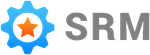Adding Customers
There are three ways to add customers to your Simple RM account. One at a time, with a bulk import, or automatically with a connection to your QuickBooks Online account.
Add one customer
You can add an individual customer to your Simple RM account on the customers page. Do the following once you are on the customers page.
- Click the add customer button to get the create customer pop up to appear
- Add all the customer information
- Check the box to send a review request (optional)
- Click save
Customers are required to have a phone number or email address. A first name may also be required depending on how you have your account configured.
Bulk import customers
You can import customers from anywhere, including any of your other business accounts, using the bulk import feature.
This feature requires the customer information is in a CSV file with the correct structure.
Follow along with this article to complete a bulk import.
Automatically with QuickBooks Online
If you connect QuickBooks Online and Simple RM the customer information from QuickBooks online will be automatically available in your Simple RM account.
This includes new customers as well. Customers you add to your QuickBooks Online account will be visible in your Simple RM account in a matter of minutes.
There are few ways of setting up this connection depending on how far along you are with Simple RM
If you do not yet have a Simple RM account follow this account setup flow.
If you already have a Simple RM account you can connect it to QuickBooks Online by going to the integration settings tab, clicking the connect button and then following this article.