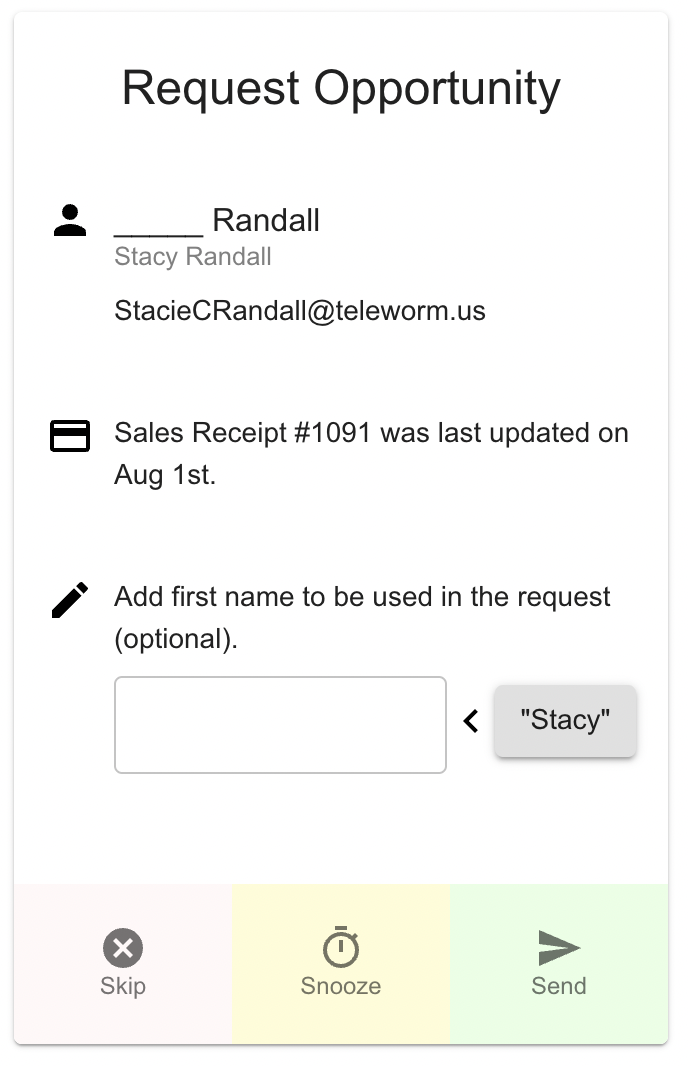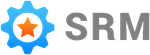Request Opportunities
What are they
A request opportunity is created when SRM detects you have an opportunity to send a review request.
Simple RM automatically finds request opportunites in the information coming from your QuickBooks Online account.
What to do with them
When Simple RM presents you with a request opportunity it is your turn to make a decision.
The request opportunity screen allows you to send, snooze or skip requests with a single click.
Making a decison on one request opportunity immediately brings up the next one.
Here it is in action.
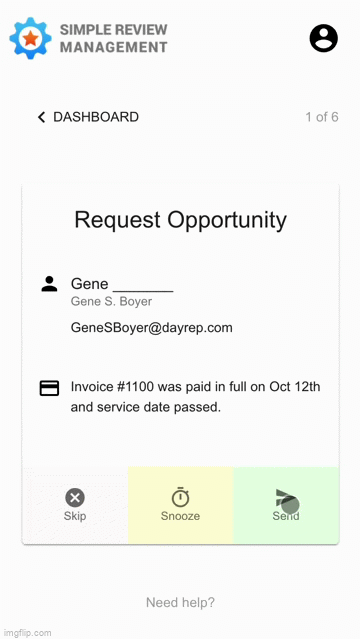
Your choices when presented with a request opportunity are to send, snooze or skip it.
| Send | A review request is sent |
| Snooze | Defers the decision for later |
| Skip | No request will be sent |
Snoozing is useful when you want to request a review from the customer, but not quite yet.
It is recommended you make a decision on all request opportunities presented to you. This helps the system make better recommendations.
Finding your Request Opportunities
Request opportunities are accessible in two places.
SRM Emails
There is a dedicatated request opportunities email that is sent when you have multiple request opportunities available.
Request opportunities can also appear in the reputation warning email and account summary email.
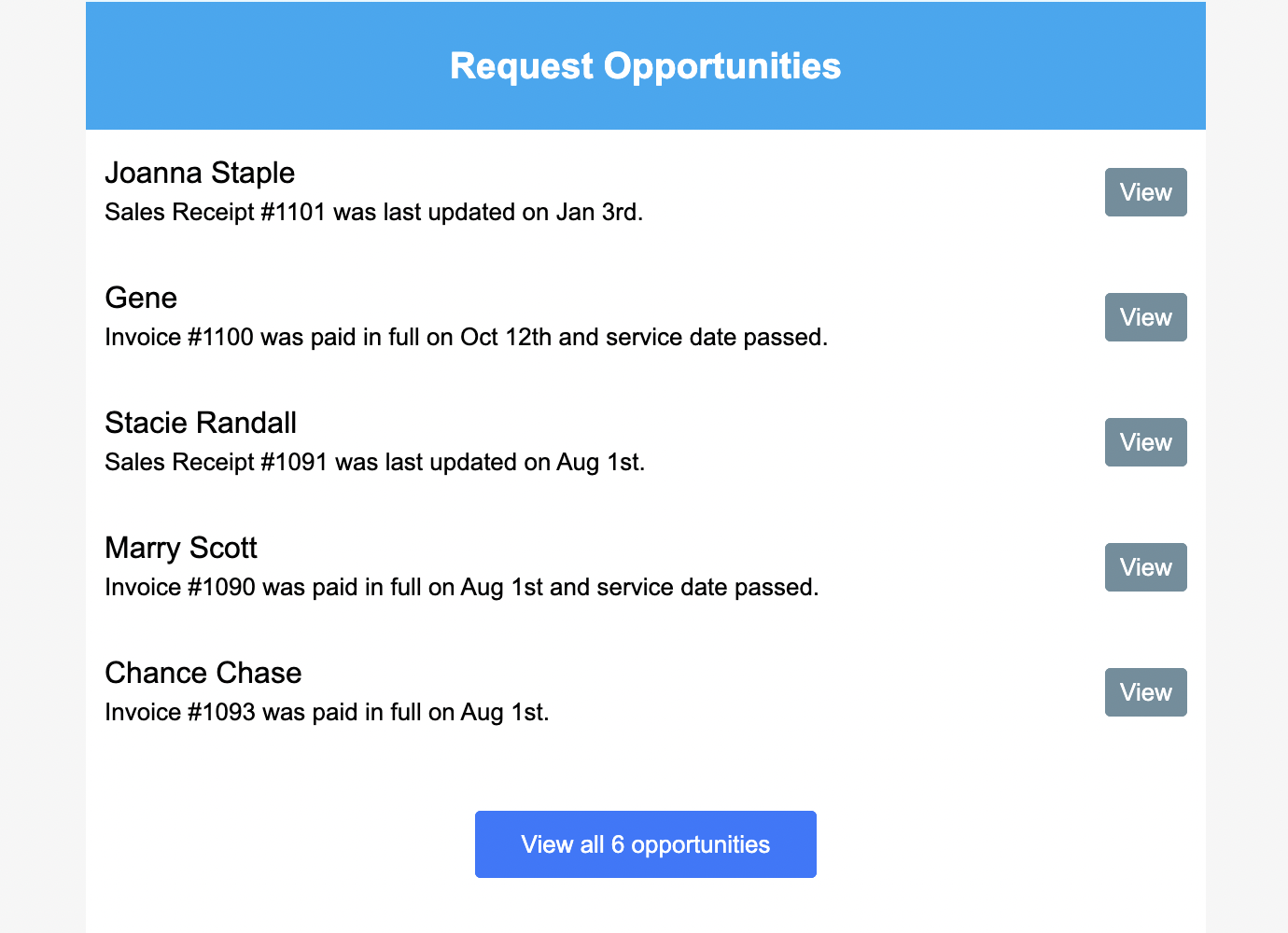
Home Page
If you are already logged into your account you can find your request opportunities front and center on the home page of the account dashboard.
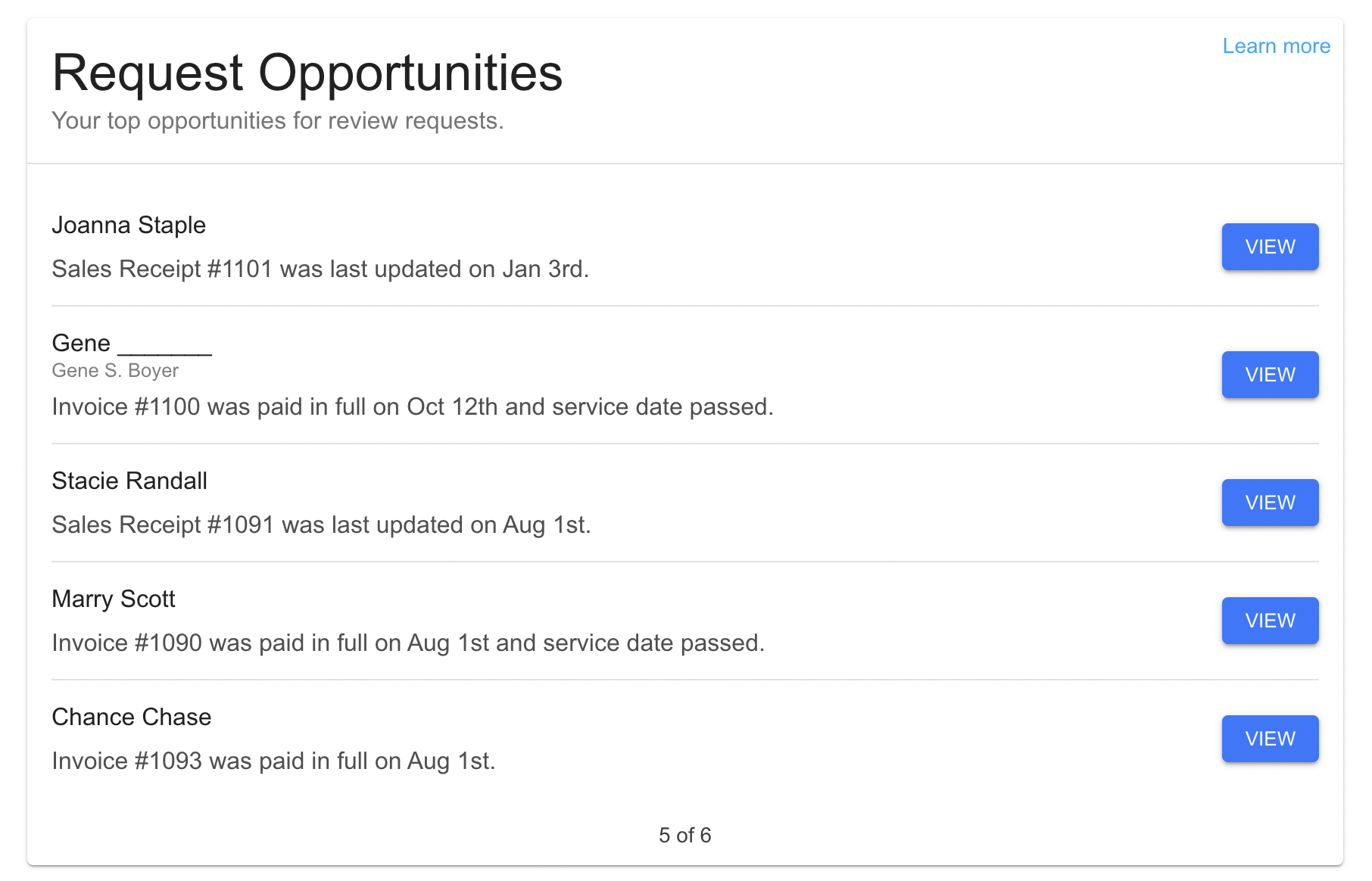
Not every account will have request opportunities, even if it is connected to QuickBooks Online.
One of the main reasons why an account would not have any request opportunities is becuase they are using Automated Requests.
When Automated Requests is active all request opportunities are sent automatically.
Missing first name
If the customer in the request opportunity is missing a first name you will have the option to add it.
Add a first name by typing it into the text box before you send the request opportunity.
Adding a first name is optional. You can still choose to send a review request to a customer without adding a first name.
If SRM can make a guess at the first name based on other customer information a suggestion for the first name will be visible in a button.
Clicking the button fills the first name input with the suggestion.