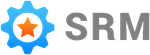Triggering With A QuickBooks Custom Field
QuickBooks Online users have the option to configure a custom field on sales forms and use that to trigger review requests to customers.
This approach gives a similar level of control as triggering requests directly from the Simple RM dashboard, but has the benefit of being done entirely inside QuickBooks Online.
If you are unsure which is the best approach for triggering requests for your company, contact our support team. We would be happy to provide a recommendation.
Triggering a Request
Once the custom field has been setup the workflow is simple. When you are creating the final invoice or sales receipt for a customer fill the Review Request custom field with the word “yes”.
- Sales receipts - a review request will be triggered right away.
- Invoices - the invoice will trigger a review request once it is paid by the customer
Remember, only enter “yes” into the Request Review custom field if it is the payment that concludes your business with the customer, not a downpayment or deposit. Any value besides “yes”, including leaving the field empty, result in nothing happening.
Adding the Custom Field
For those that don’t know, a custom feild is a value that lets you track additional pieces of information in QuickBooks Online.
Setting up a custom field is done from inside your QuickBooks Online account. You can follow these instructions.
The custom field must be named “Request Review” and make sure you choose to not display the custom field to customers.