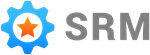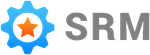Table Of Contents
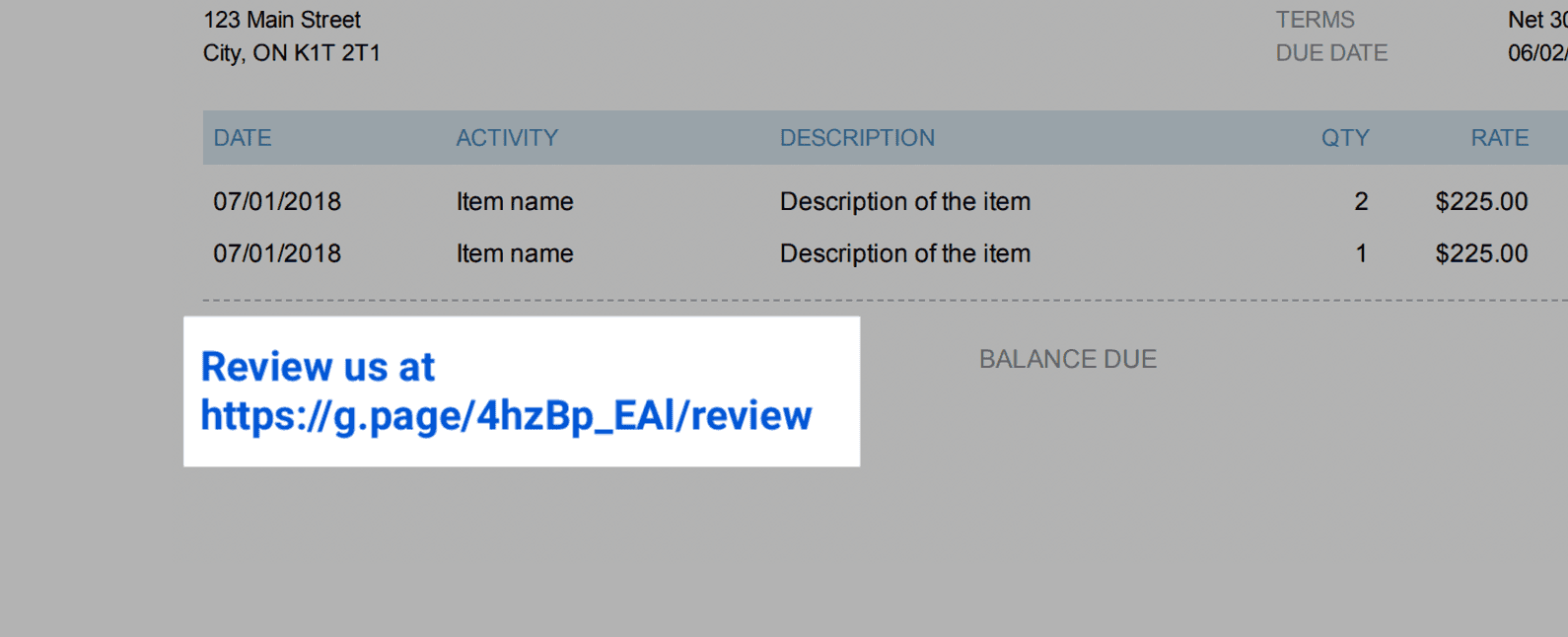
Including a Google review link in a QuickBooks invoice is a quick win.
It takes less than five minutes and will get your business more reviews.
That being said, it will only get you less than half the possible reviews.
Keep reading after the instructions to find out how to get every review.
Get Review Link
- Search “Google business listing” on Google.

- Find the section that looks like this and click “view profile”.
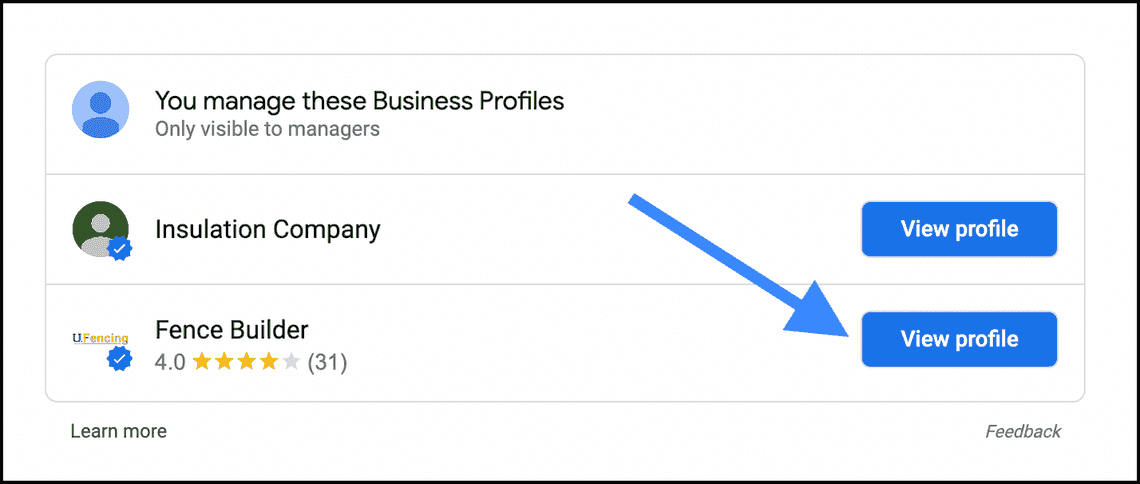
- In the card that looks like this click “Get more reviews”.
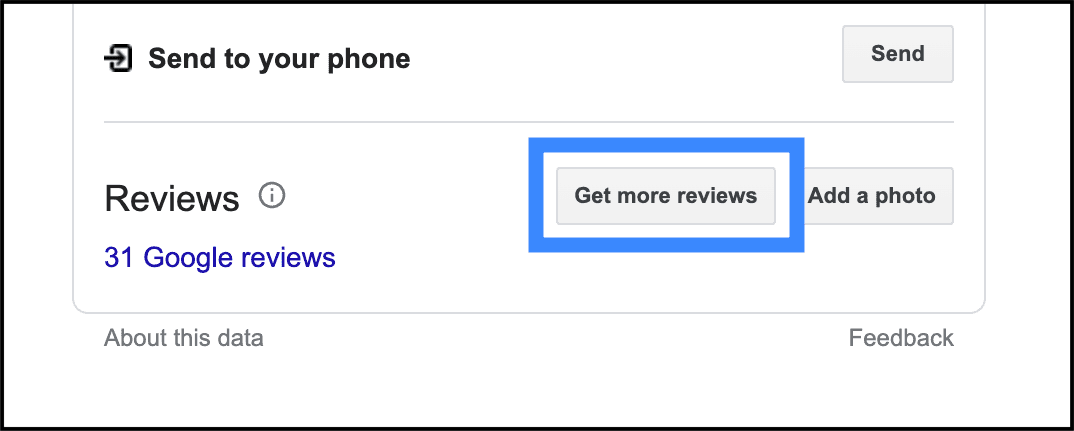
- Your review link is in the pop-up that appears. Copy it and save it for later.
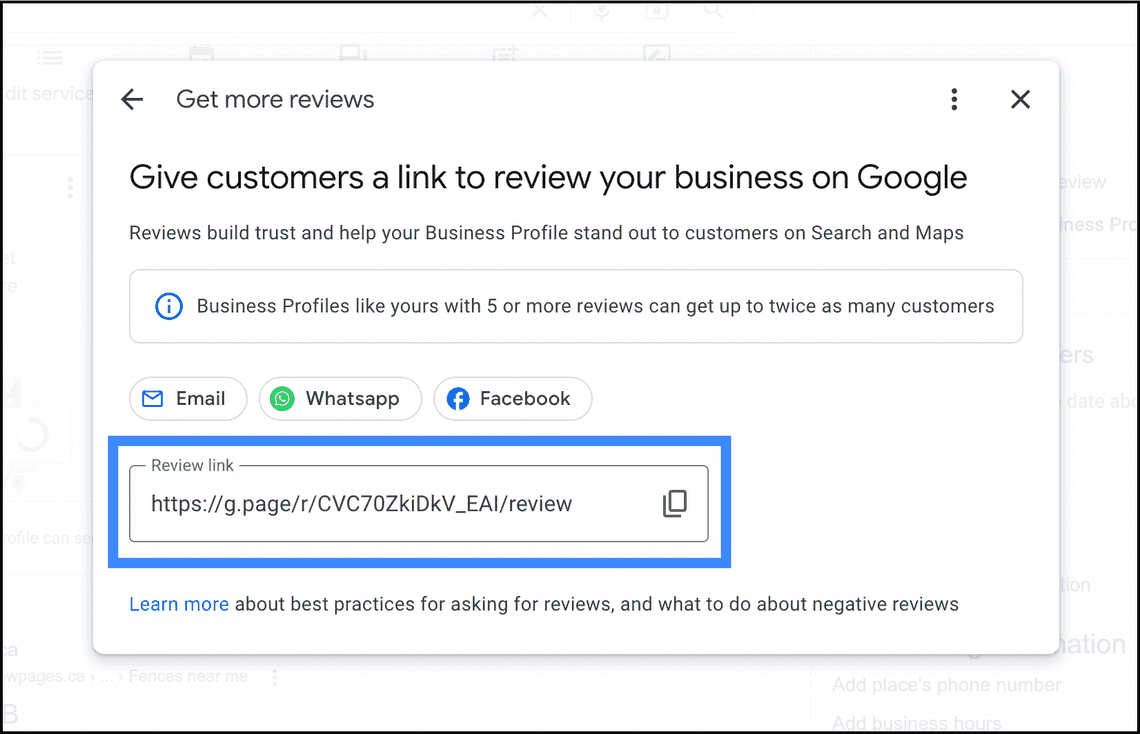
Add Link to Invoice
- Log in to your QuickBooks Online account.
- Click the settings option.
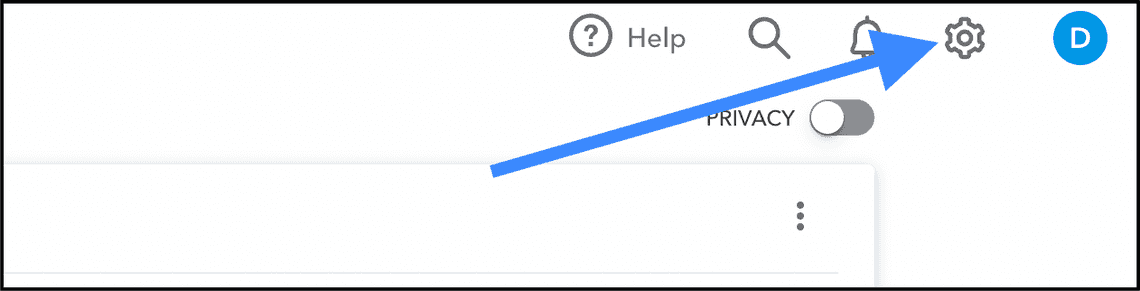
- In the menu that appears click on the “Custom form styles” option.
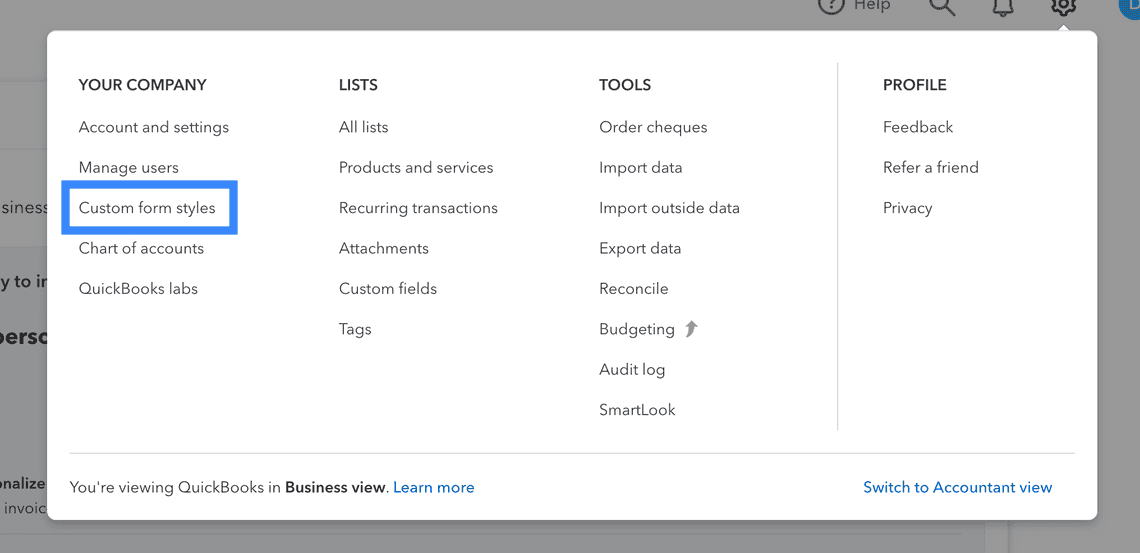
- Find the template you are adding the review link to and click edit.

- Click “Content” to move to that tab.
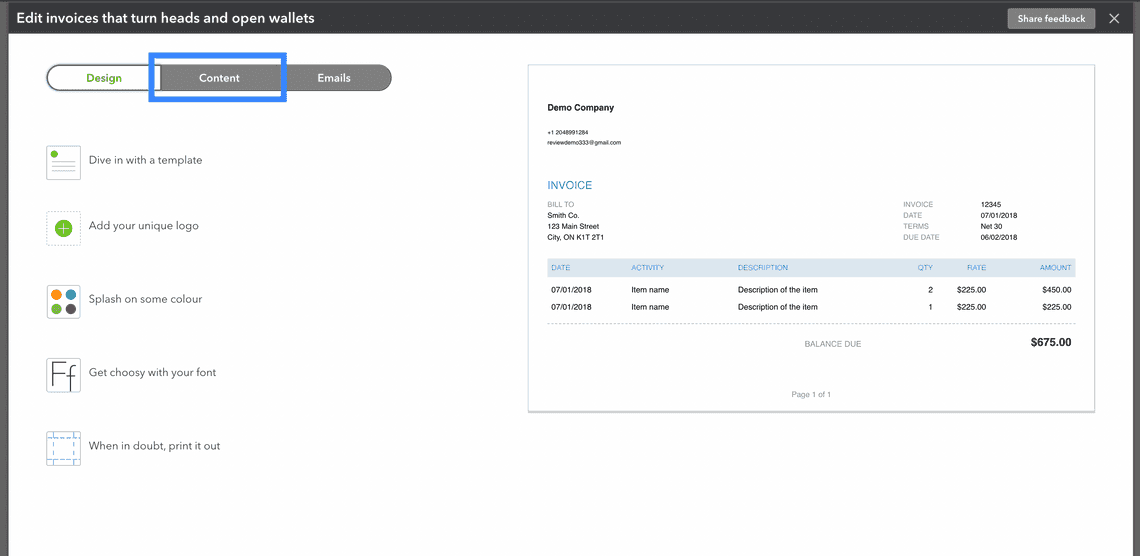
- Click on the bottom section of the invoice on the right.
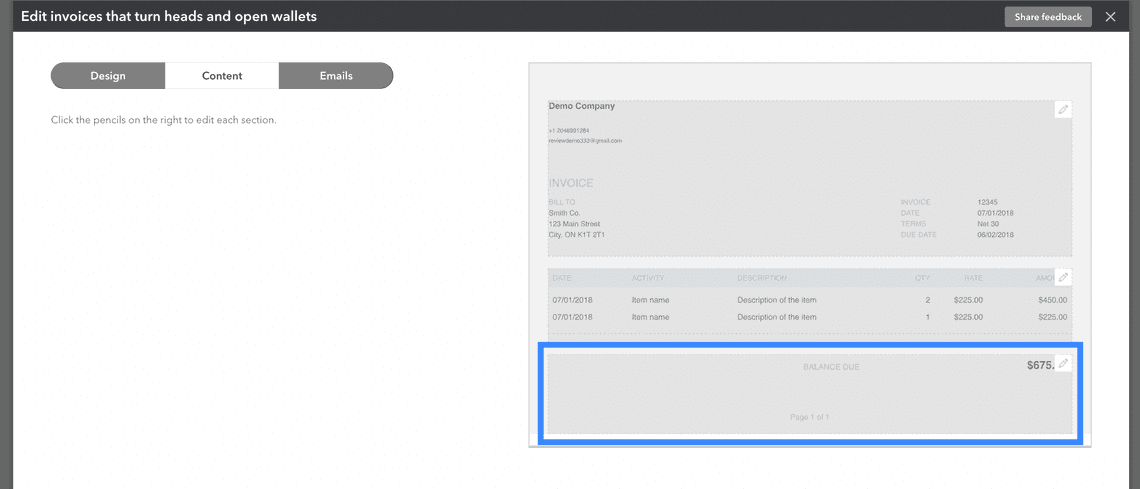
- In the “Message to customer on” section choose “Invoices and other sales forms” and enter the review link you copied earlier into the text box, along with a few words of your choice.
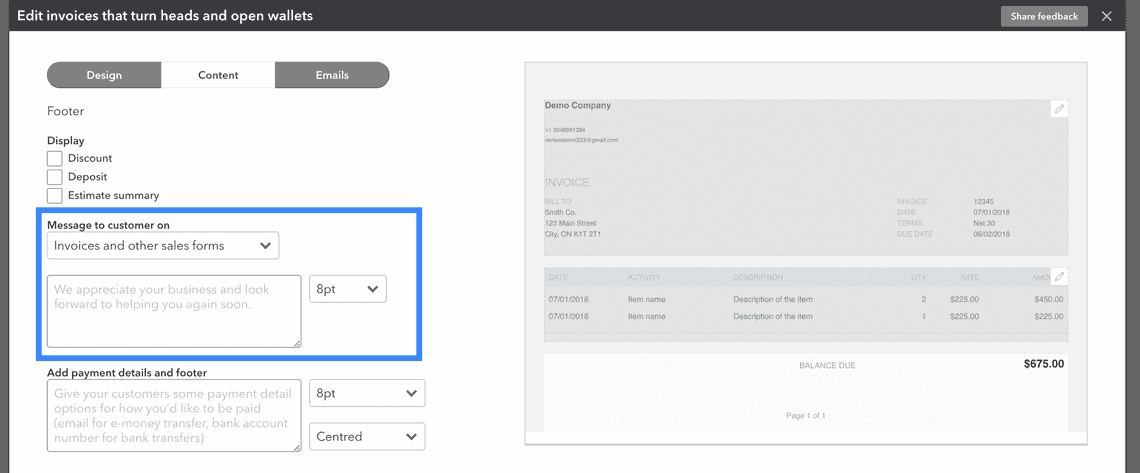
- Click done to save.
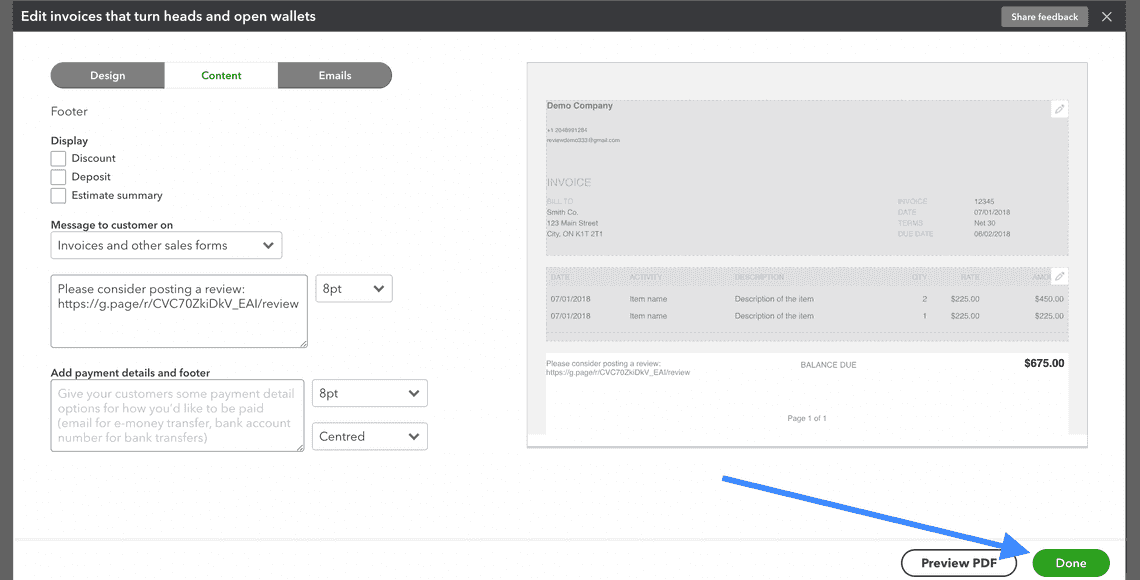
- Back on the Custom form styles page open the menu and click “Preview PDF” to see how the link looks in the template.
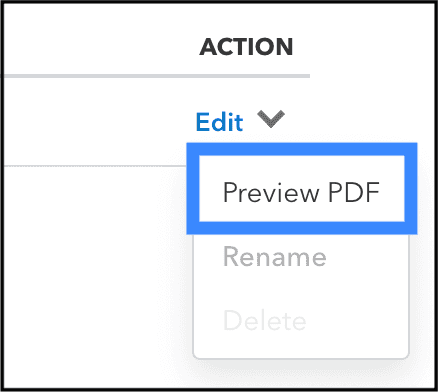
How to Get More Reviews
The key to getting more reviews is following up.
The explanation is simple. People are busy. They need reminders.
Even though the customer may want to leave a review after your first request they often forget.
A second and even third review request (email or text) will continue to spur on customers that did not act after the initial request.
Follow-ups can more than double the number of reviews you get.
Follow-up Review Requests
QuickBooks Online does not have the ability to send this type of email, but there is an app on the QuickBooks Online app store that does.
It is called Simple Review Management.
SRM makes it easy to send follow-up review requests.
Including a review link in your QuickBooks Invoice is a good first step, but if you are serious about getting every review possible SRM a must.