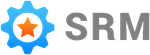Creating a Company
Now that you have an account it is time to create your first company.
This process begins on the create company page.
Create Company Page
The two fields on this page are required. They are your company name and customer facing email address. Both will be included in the review requests sent to customers.
When you are done on this page, save and continue to the integration page.
Integration Page
Connecting your Simple RM account to your other business accounts lets Simple RM view data in those accounts. This is necessary for Simple RM to function correctly.
The one required connection is with your Google My Business account. It is needed to be able to determine which reviews were the result of a request sent from Simple RM.
Click the connect button in the Google My Business card to initiate the process. You can read more about the connection process in this article.
Once you connect your Google My Business account the button to proceed to the next step will become clickable and you can move forward to the payment page.
Payment Page
The final step of the setup process is adding a payment method for your company.
A payment method is required to send review requests. However, if you do not get any reviews you will not be charged.
Click continue and you will be brought to the screen where you can enter your payment information.
Enter the required information and move to the next step.
What’s Next
All that is left is for Simple RM to do some work on its side before you can access your account dashboard.
You will be presented with a screen that features a button to kick off an account initialization process.
Click the button and wait for the process to complete.