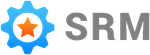Creating an Account
This is how you create a user account when you do not intend to connect your SRM account to QuickBooks Online.
Go to the create account page.
Create an Account Using Google
Start by clicking the “Sign up with Google” button.
You will be on Googles pages for the following two steps.
Sign In
You must be signed into your Google account in order to grant Simple RM permission to Google My Business in step two.
If you are already signed in to a Google account you may be brought directly to step two.
Make sure you are signed into the Google user account that is associated with the Google My Business account you are trying to connect.
Grant Permission
You will now be presented with a screen that explains what it means to connect Simple Review Management to your Google My Business listing.
Once you have read through everything and you are comfortable to proceed, confirm you would like to give Simple Review Management the permissions listed.
When you grant permission you will be brought back to the Simple Review Management app.
Your user account is now created and you can finish setting up your first company.
Create an Account Without Using Google
Fill out the form and click the create button.
When you do you will see a screen that says an email has been sent to the email address used to create the account.
Find the email in your inbox and follow the link to verify you own the email address.
Once your email address is verified you have successfully created a Simple RM account.
Proceed to the next article to create a company in your account.