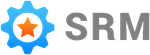Send Review Requests
This article assumes you have completed the account setup process. If you have not, start there.
There are multiple ways to Send Review Requests with Simple RM. Which method you use depends on the setup of your account.
On the customers page find the customer you would like to send a review request to.
If you do not have any customers in your account follow this article.
Click on the customers row to expand it. Once expanded find the “Send Review Request” button.
The button may not be clickable. There are a few reasons why:
- The customer could be missing a contact method (phone number or email address)
- Your account could be set up to require the customer to have a first name set to send them a review request and this customer is missing a first name.
- The customer could be on the “No contact list”.
- The customer could already have a review request in progress.
If you are able to do so, click the button.
A popup will appear. In the popup confirm you would like to send the customer a review request.
The customer’s status will now transition to “In progress”. This status means the customer has entered the review request flow.
You will be able to see any request sent to this customer as well as any action the customer takes on the activity page.
Please be aware it may be several days before the first review request is sent to a customer that is “In progress”. This is because of the Smart Send Time feature.